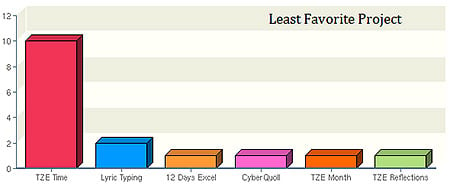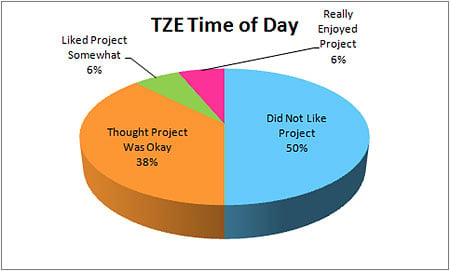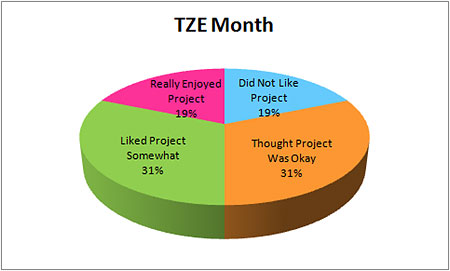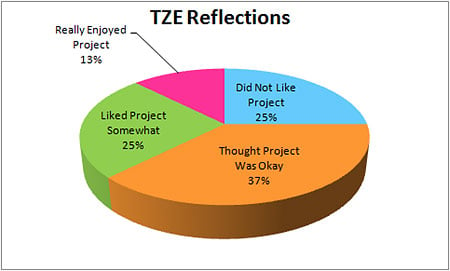Year End Reflections #1: Time Zone Experiences
I am having my older grades complete end of year surveys for me about what they liked and didn’t like this year in the computer lab and what they hope to learn next year. So, as they reflect, I am going to write a series of posts reflecting on some things that I think worked … or didn’t work.
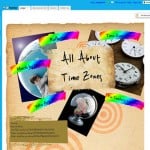 I wanted each of my classes to participate in some kind of collaborative project this year and for 5th Grade I chose the Time Zone Experiences project. I thought this sounded like an interesting project and one that would be challenging but not too difficult for my students to complete.
I wanted each of my classes to participate in some kind of collaborative project this year and for 5th Grade I chose the Time Zone Experiences project. I thought this sounded like an interesting project and one that would be challenging but not too difficult for my students to complete.
Unfortunately, this did not turn out to be the case. For some reason this became the project that just would not end! We started working on this in January and the final reflections were completed just yesterday! It was not a popular project with my students either as you can see from their choice of the least favorite project of the year on their year end survey. All three major portions of the project ended up making the least favorite list with the Time of Day portion of the project a resounding winner … or make that loser.
So, what happened? How did a project that I think sounded like fun and easy end up on the least favorite list and take so long to complete?
Wiki Issues:
This was the first ever wiki project for this class and it required that they maintain two different wikis – our class wiki and the Time Zone Experiences wiki. This immediately set up problems as the students had difficulty remembering where they were or where they were supposed to be. To further add to the confusion, they had their own logins on our class wiki and had to be logged in as me on the Time Zone Experiences wiki since they were not members of that wiki. Also, even though, we had a few classes on how to edit a wiki, I don’t believe that I spent enough time on this. In hindsight, I think spending a few more classes on how to edit a wiki and only having them edit one wiki would have limited some of the confusion. We also ran in to wiki limitations when multiple users tried to edit a page at the same time. We did have a class on this issue but I think with all of the new information being thrown at the class this got lost with many of them and caused some frustrations.
How It All Began:
After introducing wikis and having a few classes on how to edit wikis and creating some test pages on the wiki, I introduced the Time Zone Experiences project. I started out by showing the students the wiki and using Google Maps to show them where the various schools involved were located. We then had a lesson on Time Zones and GMT and discussed how to calculate the difference in time from GMT to Pacific Standard Time (since this is the time we were using). The students even completed a short quiz on this information and seemed to grasp it. I also posted a Time Zone Chart in the computer lab so they could refer to it when working on their assigned time to make sure they had the conversion correct. After the Time Zone lesson each student completed a short survey about when they go to bed and when they wake up so we would have that information for use on their time pages.
Time of Day:
Once the introductory lessons and the survey were completed, each student was assigned a GMT time. They were told to convert that to Pacific Standard Time and to check the chart in the lab to make sure they had the correct time. I did spot check the students I felt would have problems with the conversion to make sure they had the correct time but did not check every student. I should have since two students ended up doing the incorrect time and had to redo their work. Note to self: Next time check every student just to be sure to save time and frustrations later!
After they had converted GMT to Pacific Standard Time, they were assigned to write a few sentences about what happens at that time of day on the wiki page for their time. They were told to include: The results from the survey they had completed if they had a waking up or going to bed time, What they would be doing in school if they had a school time, and What they would be doing at home if it were the weekend or a non-school time.
After their written portion was complete, they were assigned to draw a picture in KidPix illustrating something about their time of day, export it and add it to their page on the wiki. Even though we had done exporting of pictures from KidPix before, this proved to be another stumbling block. I wonder if having step-by-step instructions for these things means they are not retaining how to do them?
Once their page on our computer lab wiki was complete, they were told to post that same information on to the Time Zone Experiences wiki. This is where we ran in to the where am I issues and how should I be logged in issues and the conflict issues with editing the Time Zone Chart page of the Time Zone Experiences wiki. Eventually, I just had them edit the actual time pages on the Time Zone Experiences wiki and I copied and pasted their written information on to the Time Zone Chart page.
I tried to make this as easy as possible by having step-by-step instructions online where they could read the instruction and click the appropriate link and then complete whatever needed to be done. These just did not seem to work and after discussions with the class, we ended up with printed instructions where they could cross out instructions as they went. Even with this, steps were missed and there was a lot of back and forth to get the time pages completed. When this project started, I thought it might take them a month to complete their time pages on both wikis but this is the portion of the project that just dragged on and on. In hindsight, I think I should have repeated the wiki lessons and Time Zone/GMT lessons again or addressed these concepts again in a different way.
So, how did the students feel about this after they had finally finished it? Did they like the end result? Not so much according to their end of year survey:
Months:
Are you still with me? Once the students were done with their Time of Day pages, they moved on to an activity about each month of the year. For this portion of the project, some of them were paired up and others worked individually. With only 12 months in the year, it wasn’t possible to pair everyone up though I think that those who worked in pairs enjoyed this portion of the project more than those who didn’t work with a partner.
For their assigned month, each student or student pair had to write a script about their month which included:
- What happens at the school during that month (if applicable)
- What sports we play at school during that month (if applicable)
- Average temperatures and rainfall during that month
- Holidays we celebrate at school or they celebrate at home during that month. They researched the holidays at a site that included real types of holidays and “fun” type of days for each month and they were allowed to include some of these fun days if they wished.
- What they do during that month
Once their script was finished, they drew a picture in KidPix to illustrate something that happens during their month and again they had to export this. Once both the script and the picture were complete, they created a slide in PowerPoint with a title of their month, their picture and a recording of their script. I then combined these into a single presentation and exported the audio and added it to each month page of the Time Zone Experiences wiki.
This portion of the project actually went much smoother than the Time portion. Yes, there were a few glitches and yes, some of the students did a better job with their script than others but this did not take too much time and the resulting presentation is very fun. Did the students think this part of the project was better? Still not a resounding success but definitely better:
Reflections:
The final portion of this project was to reflect on the project. I have not done much with reflections on projects in the computer lab but I think they are a great idea and a nice way to wrap up a project. First, the students spent some time reading the contents of the Time Zone Experiences wiki for the other schools and then they typed responses to five questions in Microsoft Word. Once they had this completed in Word, they logged in to our wiki and copied and pasted their answers on a discussions tab on the wiki. While some of the students did not answer in full sentences as directed, this portion of the project was completed fairly quickly. The only confusion seemed to be how to download the Word document and how to tell which question they were answering on the wiki. So, what did the students think of the reflections portion of the project?
Final Thoughts:
I think most of my students missed the point of this being a collaborative project with other schools and that is one of the main points I wanted them to get. Yes, they did visit the Time Zone Experiences wiki. Yes, they did look at and listen to the information posted by the other schools. Still, I don’t think it felt collaborative to them. Why is that? I think it might be because even though we were all editing the same wiki, it didn’t happen at the same time and there wasn’t any feedback to them about their contributions. I wonder if it might be a good idea to have the students Skype or chat with the other schools before they really started working on the project or even at some other point during the project. I think asking a student across the country What time is it where you are right now would make the information more real than looking at it on a chart on a wiki.
I know my students really struggled with this project for a variety of reasons. I sometimes wonder if I should have just stopped the project at some point rather than trying to finish it. If I ever do this project again, here are some things I would do differently to hopefully make it run more smoothing:
- Spend more time up front working with editing wikis so the students were not trying to learn how to do this at the same time as trying to complete the project
- Spend more time up front working with Time Zones and GMT and time conversion and check that each student has converted their time correctly before they get too far into the project
- Create video tutorials on how to edit wikis, how to export pictures from KidPix, etc. and have these available for student viewing for those visual learners
- Have the students maintain only one wiki
- Have the students work in pairs on the Time of Day portion. It think it could work better to have a pair work on two times rather than each student work individually.
- Give the students more choices in how they document their time. I think this could lead to a higher interest from the students but could backfire and result in more frustrations.
The bottom line, I still think this is an interesting project and one that could be a favorite of my students – maybe next year.