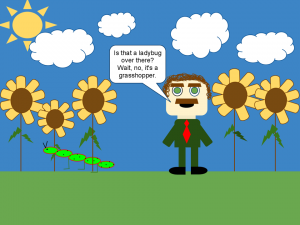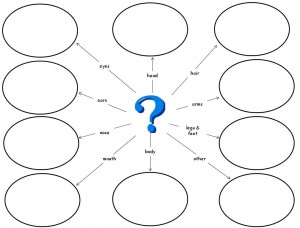It Was Just One of Those … Years!
I was really excited about the online collaborative projects amd activities that I had scheduled for my classes this past year. Some of them we had done in previous years, both successfully and not so successfully, and some were new projects that my students hadn’t done in the past.
This just seemed to be one of those years where the planets were out of alignment and many of the projects just didn’t work out the way I had envisioned …
1st Grade: Describe A Snowman
 My 1st Graders in 2009 did this activity and it was very successful. They loved making and describing the snowmen and trying to recreate our partner school’s snowmen and then seeing the results. I was excited to have this year’s 1st Graders involved in this activity. My students created their snowmen and recorded their descriptions. Then, we waited for our partner school to post their descriptions and my students recreated their partner classes’ snowmen. Unfortunately, our partner school never recreated my students’ snowmen which was a real disappointment for them.
My 1st Graders in 2009 did this activity and it was very successful. They loved making and describing the snowmen and trying to recreate our partner school’s snowmen and then seeing the results. I was excited to have this year’s 1st Graders involved in this activity. My students created their snowmen and recorded their descriptions. Then, we waited for our partner school to post their descriptions and my students recreated their partner classes’ snowmen. Unfortunately, our partner school never recreated my students’ snowmen which was a real disappointment for them.
Will I do this one again next year? Writing skills are being emphasized school wide in the upcoming year so having 1st graders involved in an activity where they have to describe something in detail fits in well with this. That means that this activity is on the “let’s try it again next year” list and I’ll keep my fingers crossed that our partner class participates fully.
2nd Grade: Monster Project
 I really love the Monster Project and my students have enjoyed participating in it in the past. This year my students loved drawing their monsters and worked hard on their descriptions; writing and editing with their classroom teacher and then typing and editing again in the computer lab after our 6th graders tried to recreate their monsters. I uploaded the descriptions to the Monster Project wiki and we waited for our partner class to post their descriptions or redraw our monsters but sadly it never happened. Eventually, one of the project organizers had some students redraw my student’s monsters but unfortunately my students never had the opportunity to try to recreate someone else’s monster. Since our monsters didn’t get redrawn until May, I never had the chance to have my students reflect on their experience with the project.
I really love the Monster Project and my students have enjoyed participating in it in the past. This year my students loved drawing their monsters and worked hard on their descriptions; writing and editing with their classroom teacher and then typing and editing again in the computer lab after our 6th graders tried to recreate their monsters. I uploaded the descriptions to the Monster Project wiki and we waited for our partner class to post their descriptions or redraw our monsters but sadly it never happened. Eventually, one of the project organizers had some students redraw my student’s monsters but unfortunately my students never had the opportunity to try to recreate someone else’s monster. Since our monsters didn’t get redrawn until May, I never had the chance to have my students reflect on their experience with the project.
Will I do this one again next year? As I mentioned above, writing skills are being emphasized school wide in the upcoming year so, yes, this project is back on the list for next year. I may have both my 2nd & 3rd graders do this since my 3rd graders didn’t get the whole experience when they were in 2nd grade.
4th & 6th Grades: Progressive Story Project
Both my 4th & 6th grade students had fun writing their contributions for the Progressive Story Project. Each class actually progressively wrote their part of the story in the Computer Lab by moving from computer to computer to add to multiple stories and then voting for the best story starter as a class. My 4th graders drew their pictures in KidPix with two students sitting together at a computer and taking turns to add to the drawing. My 6th graders used the drawing tools in Google Docs to work on their pictures at the same time. Unfortunately (and you knew this was coming, didn’t you?), one of the classes on the 4th grade story never sent in their pictures and none of the classes on the 6th grade story added to the story at all so it began and ended with my class.
Will I do this one again next year? Bet you can guess, can’t you? Yes, I will do this one again because it is a writing project and the students did enjoy the creation process and my 4th graders loved it when we read the entire story. I’m not sure if I will do it with 4th grade in the upcoming year or not because 4th grade is joining the Virtual USA Project but I’m definitely doing it again with 6th grade!
5th Grade: Time Zone Experiences
This was the third year that my 5th grade students participated in the Time Zone Experiences project. This year, they enjoyed creating their podcasts for the assigned times and listening to and commenting on the podcasts from the other school. However, due to schedules and other commitments at our school and at the other school involved, there just wasn’t much interaction this year between the classes.
Will I do this one again next year? There’s definitely writing involved with this project and learning to comment on wikis and work asynchronously with others, but after three years and moderate success with the project, I think it’s time to move on. Sadly, it’s never really gotten off the ground and I think it is a great learning experience but I’m planning to do A Week in the Life Flat Classroom Project with 5th Grade in the upcoming year.
8th Grade: Digiteen
This was the first year that I had any students involved with the Digiteen Project. I had followed it in years past and was always somewhat intimidated by it but decided it would be a great project for my 8th graders. I do a lot of Digital Citizenship related activities with my Middle School students and spent the first part of the year reviewing and introducing the tools my 8th graders would need to know to work on the project. Even with that review and their past experiences, my students floundered and felt lost at times. I don’t feel that this was a failure but it wasn’t the success I envisioned either. My students could definitely have used more prior work on researching skills and the fact that I only see them twice a week for 45 minutes each class was a big issue. It was difficult for them to complete the work that needed to be done in that short amount of time. I think that the Action Projects were the most successful part of the project for my students.
Will I do this one again next year? I still love the idea of this project but I am not planning on doing this again this upcoming year. Based on some things that happen at our school at the end of the year, I feel that it would be better for my students to be involved in the Digiteen Project at the beginning of the year and my incoming 8th graders will not be prepared for the project. So, my plan is to spend the time on research skills and wiki editing and other tools with my 7th graders in the upcoming year so that in September of 2012 they will be ready for the Digiteen Project. I am going to try to do some kind of Digital Citizenship project with my 8th graders this year either on Edmodo or maybe via a blog. If you would be interested in joining us, please email me at stmcomputers@gmail.com.
So, that was our adventure in how not to participate in collaborative projects. I refuse to let this scare me away from trying again with some of the same and some new projects for the upcoming year. I’m just crossing my fingers that it won’t be another of those years!