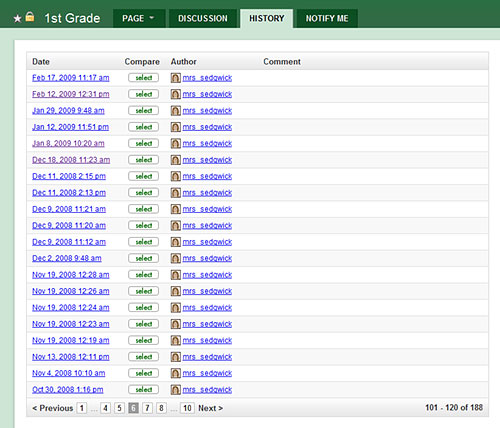Keyboarding & A Broken Arm
My 7th grade students are about 3/4 of the way through a 4-week cycle of keyboarding lessons. They start each lesson with a speed test and record their score on a spreadsheet and then do typing lessons (we use Mavis Beacon) for 30 minutes and then finish out the class with some typing games.

On Tuesday, one of my students came to class with a newly broken right arm so I quickly posted a question on Plurk asking for suggestions for keyboarding with a broken arm. One of the members of my PLN said there were lots of things online about one-handed keyboarding strategies. So, it was off to Google to do some searching. There is a lot out there but most of the links wanted to sell me software or adaptive keyboards or provided information on how to learn the QWERTY keyboard when you only have one-hand for typing.
I didn’t want this student to retrain her thinking to always typing with one-hand and then I remembered that there had been a discussion on the Elementary Tech Teachers Ning about Left Hand Keyboarding and I thought there might be some information on there that I could use since this student had broken her right arm.
Using some of the information on there and a few more searches, here’s what I’ve come up with so this student won’t be learning things she’ll have to unlearn and won’t be doing nothing for the next few classes until we’re done with the keyboarding lessons. Using the custom text option available on keybr.com along with a modified version of the Left-Hand Keyboard Words and a few words from the List of English words containing Q not followed by U from Wikipedia and a few combinations of the numbers typed with the left hand, my student was able to practice her keyboarding – at least with her left-hand. I gave her the option of reading or just playing some keyboarding games about half way through the class but she kept with it getting through all of the a & b words and some of the c words.
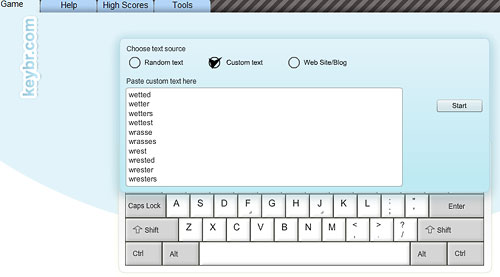
For the remaining classes, I’ll use the same list and have her continue through the alphabet or I may try to put some sentences or phrases together using the words to make it more interesting. I may also have her try to write something in Word using just the words you can type with your left hand. The only problem with that would be punctuation since those keys are on typed with the right hand. During the typing game portion of the class, I am going to encourage my student to play a game or two at FreetypingGame.net using lesson #14 – Emphasize Left Hand. I may also have the whole class play a game during the last class to test their knowledge of the keyboard without actually having to type.
Keybr.com and the Custom Text option could be useful in other situations, too. Even without a broken arm, a student may need practice with their left hand or their right hand. Use the Left-Hand Keyboard Words or Right-Hand Keyboard Words and practice away! Have your students finished your basic keyboarding curriculum or do you want them to practice with something other than the lessons in your keyboarding program? Have them find the lyrics to their favorite songs online and practice keyboarding with the lyrics. Use a site like Read Book Online or Read Print or the Classic Book Library and copy some text from a book or poem or short story into the Custom Text and have the students practice their keyboarding with that.