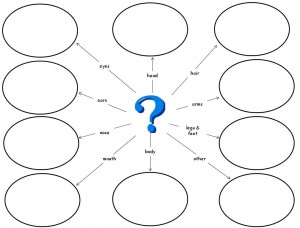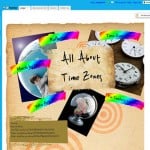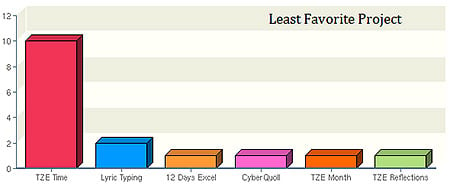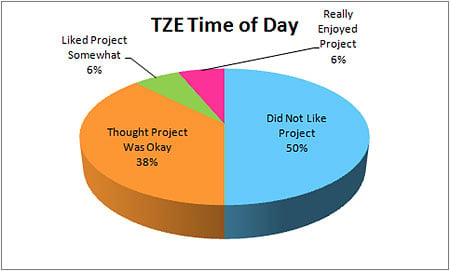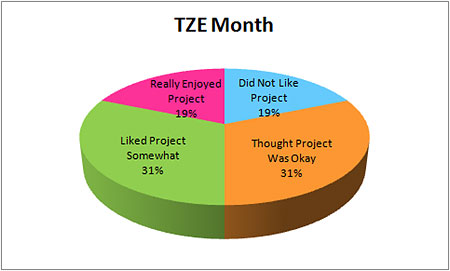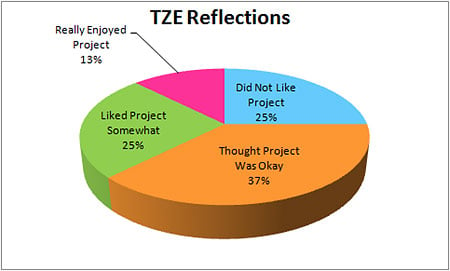Year End Reflections #2: Monster Project
Another class and another collaborative project – this time, it was my 3rd grade class and they were participating in the Monster Project. I felt this project was a lot of fun for the students and they learned quite a bit about being detailed with their writing. I really appreciated the lesson plan ideas on the Monster Project wiki and used many of these with my class.
Preparation
I began this project by having the students watch the Schoolhouse Rock video Unpack Your Adjectives:
The video was a fun review of adjectives and the students enjoyed it. Then, we read the book Many Lucious Lollipops by Ruth Heller and created a favorite food adjective web in PowerPoint. Once these were completed, I took two of them and read just the words describing the food to see if the students could identify the food – one of them was easy to identify and the other was more difficult. We then took some time to figure out what words could have been used to make it easier to identify the second food.
Drawing The Monsters
The first drawing class started out with the book Go Away Big Green Monster by Edward R. Emberley and instructions on how to draw their monster. We discussed how it would be easier to describe their monster and for their partner to re-draw their monster if they used simple shapes like circles, rectangles, triangles, etc. Even though the students were told to keep their monster simple, some of the students used non-standard shapes and some of the fancier paint brushes in KidPix. I had planned two class periods for the drawing portion of this project but we actually used more time than that due to absent students and accidental saving of a blank picture on top of a completed monster.
Describing The Monsters
The first step in describing the monsters was to create an adjective web for their monster by coming up with describing words for each monster body part. I created a template in PowerPoint and printed this out for student to use with their monster.
Some of the students completed this quickly while others had a more difficult time with it. It took two class periods for all of the students to have this completed. One thing I noticed in this process is that in some cases it would have been better for the student to describe their monster in a way that didn’t include using adjectives. For example, one of my students drew a monster that looked like a wave coming out of the water. He described it with adjectives like blue and curved, etc. but it would have been much easier to redraw if he had just said it looks like a wave coming out of the water. Next year, I will emphasize that sometimes you can describe things not only with adjectives but in other ways too.
I then added a Monster Prompts template to each student’s computer and they used this in Word to write their monster descriptions. This step took more time than I thought it would due to student absences, lack of Word and keyboarding skills and difficulty in the actual writing process. After doing this in the lab, I feel that the actual writing process should be done with the classroom teacher instead of at a computer. It is difficult for the younger students to compose in Word. Next year, if we do this project again, I will have the students write their descriptions with their classroom teacher and just type them during their time in the computer lab. I have already mentioned this to the 3rd Grade teacher for next year.
My Turn
After the students were done with their monster creation and descriptions, I combined all of the descriptions into one Word document and exported all of the pictures out of KidPix as JPG and resized them according to the instructions on the Monster Project wiki and then added our descriptions and our monster pictures to the wiki and updated the main page on the wiki to reflect where we were in the process. I think this was a really great idea on Anna and Ann’s part so that you could easily tell where your partner school was. The timing between our two schools was pretty good in getting the project completed and online.
Drawing Their Partner’s Monster
Before the students redrew their partner’s monster, I printed out two monsters from last year’s project along with their descriptions. I purposely picked one monster that was described really well and one that did not have a really great description. We then went into KidPix as a class and drew the monsters from their descriptions only and crossed out each sentence of the description as we went. The students were amazed at the monster that was described well and how it matched the original. They were frustrated with the second description because it was missing information on colors and some of the body parts. This is when I saw the light bulb truly go off for them. Some of them realized at that point things they might have left out of their own descriptions or ways they could have drawn their monster to make it easier for someone else to recreate. Next year, I will do this same thing before we ever draw the monsters and maybe even repeat it before we write the descriptions.
Each student was given the description of a monster drawn by a 3rd grade student in Mintot, ND. They were really excited to try to draw their partner’s monster. Some of them discovered that the descriptions were detailed and made it easy to draw what they thought the monster should look like. Others discovered that things like the color of their monster and other important details weren’t there. Good descriptions or not so good descriptions, everyone finished their redraw within a few class periods and then I uploaded the redrawn monsters to the wiki.
Reviewing & Reflecting
My students were all really excited to see what the students in Minot, ND had drawn from their descriptions and to see what their partner’s original monsters really looked like. We took two classes to view these and I heard a lot of “But they didn’t draw what I said” and “Wow that looks like my monster” and “Hey that’s pretty close”. After we had looked at them all, we talked about why there were differences especially in colors. It’s hard for 3rd graders to understand that even though your blue and their blue are different that doesn’t mean that they drew it wrong. It could be that they used a different drawing program and the blues in there are just different than the blues in KidPix. We spent some time reviewing some of the monsters and descriptions to see where things had gone right and where they had gone wrong.
Each student then used PowerPoint to write and then record their reflections on the project. They had to answer the following questions or complete the following sentences:
1. What did you enjoy most about the Monster Project?
2. Was there anything you didn’t like about the Monster Project?
3. I did a good job describing my monster’s
4. I used describing words like
5. It was difficult for my partner to draw my monster because
6. If I could do this project again, I would
7. What words made it easy to draw your partner’s monster?
8. What words were missing or wrong that made it hard to draw the monster?
9. What do you think they should have added?
This step in the process took 3-4 classes to complete because the students had to think about their answers and write them in complete sentences. After they had their written answers completed, they had to actually record their answers in PowerPoint.
Sharing Reflections Online
I then combined these into one big presentation but I wanted to just take the recording from the first slide for each student and put them all on one slide and let people click on the voice they wanted to hear and then continue through the other slides. I created this in PowerPoint and it worked great. I typically upload and share PowerPoint presentations in SlideBoom because it keeps voice and transitions and animations, etc. This time it didn’t work, however, since the ability to click on the speakers went away when I uploaded the presentation which meant you couldn’t hear what the students had to say – so it was on to Plan B for this one.
Aha, I thought, I’ll use VoiceThread since I had read you could upload PowerPoints and I hadn’t ever tried that. I haven’t used VoiceThread much this year. I currently only have a free account and I used to have all of the computers in the lab logged in to the same account using different identities. Since that’s not an option anymore I just didn’t do much with VoiceThread after the first semester this year. I decided to see if it could handle what I needed by uploading the PowerPoint presentation. Sadly, it couldn’t since all I ended up with was the images and they all had speakers on them since my students had inserted recorded sound on each slide. So back to the drawing board but I knew there had to be a way to get the images and recorded information from the PowerPoint into VoiceThread so here are the steps I used to transfer my PowerPoint presentation to VoiceThread:
1. Save the presentation as a web page. This exports all of the sounds files for me. It exports other things too but I was interested in getting the sound files.
2. Take all the speakers off the slides and then save the presentation as jpg images. This saves all my slides as individual images.
3. Upload all the images to create a new VoiceThread. It might be a good idea to rename the files before uploading since it names them slide1, slide2, etc. which means slide2 will come after slide 10 and not right after slide 1. I didn’t and just reordered them in VoiceThread.
4. Using each of the student identities that I already have under my account, upload the sound files as comments on the slides in VoiceThread. I did change the pictures for each of the student identities to match the Monster Project since this class had not done any other VoiceThread project this year.
Voila! A VoiceThread from a PowerPoint including the recorded information on the PowerPoint.
Ann Oro had also created a VoiceThread for reflections from the teachers on the project and I spent some time adding my reflections to that too. I am interested in hearing what everyone else has to say about the project. One slight disappointment I had with the project was the fact that we didn’t get to Skype with our partner class. We were attempting to set this up but they were out of school about a month before we were and I hadn’t realized that fact and we didn’t get this set up before they were out for the summer. I think this is a wonderful project to teach the students about descriptive writing and to get teachers involved in an online collaborative project.